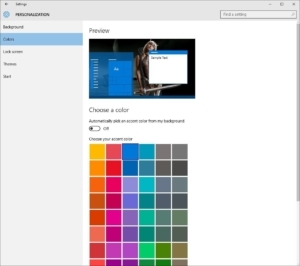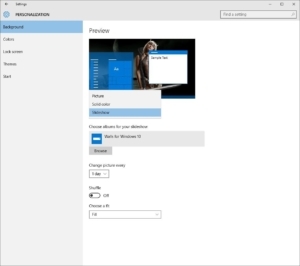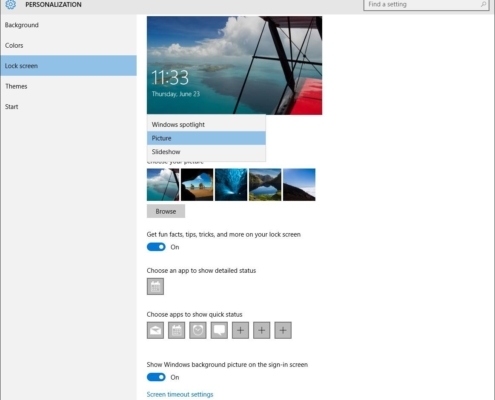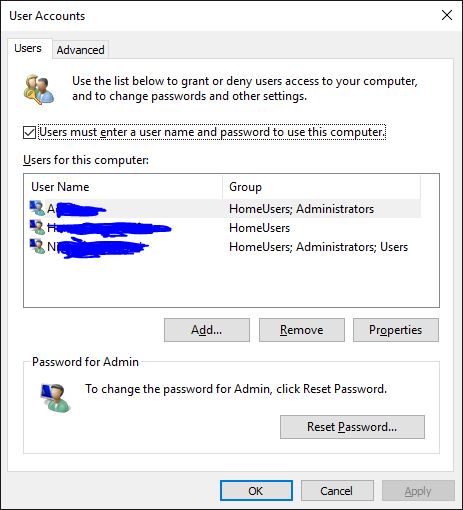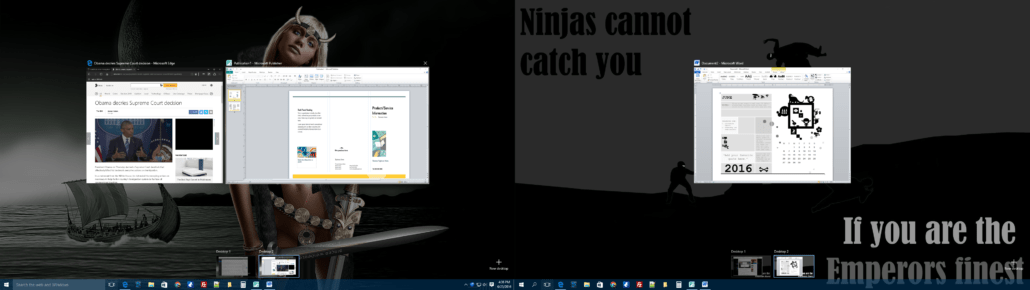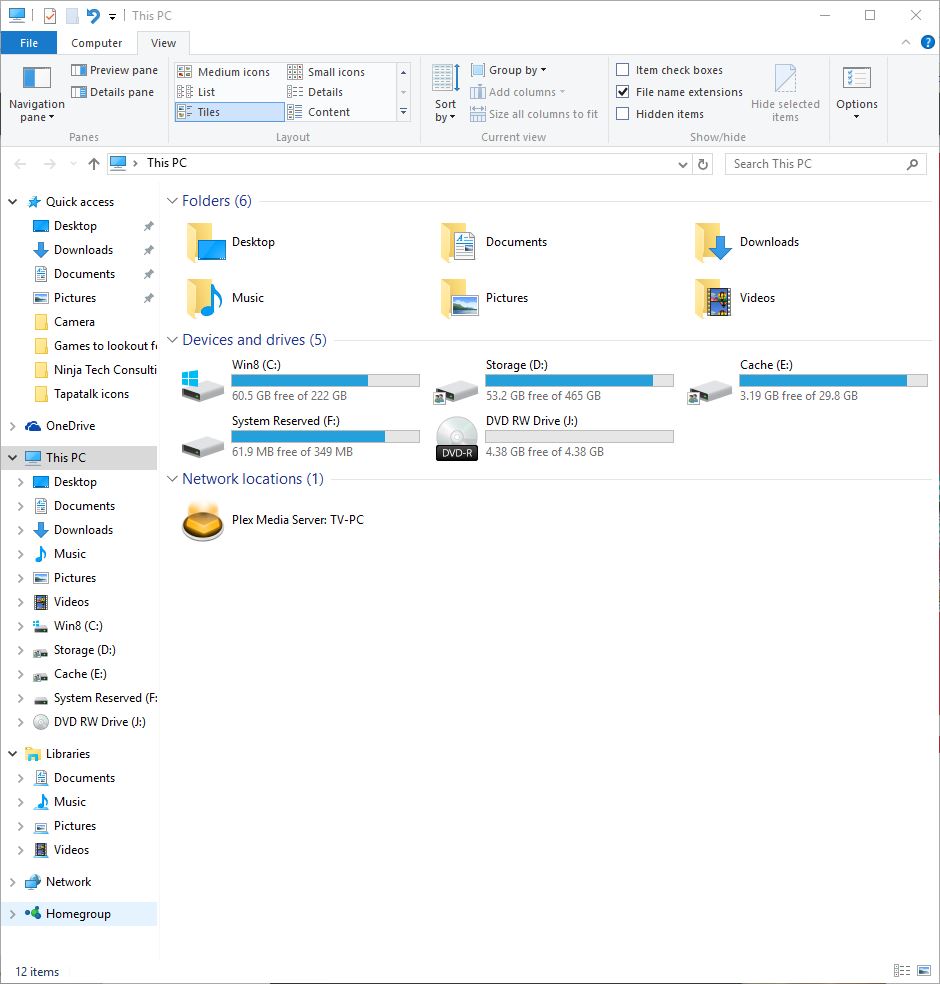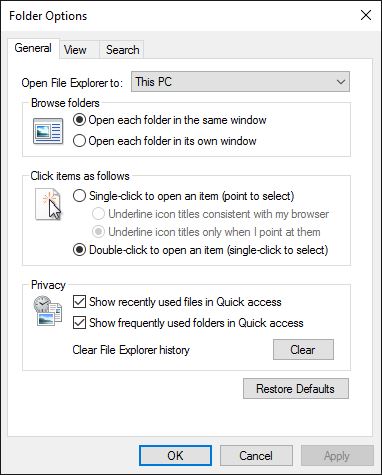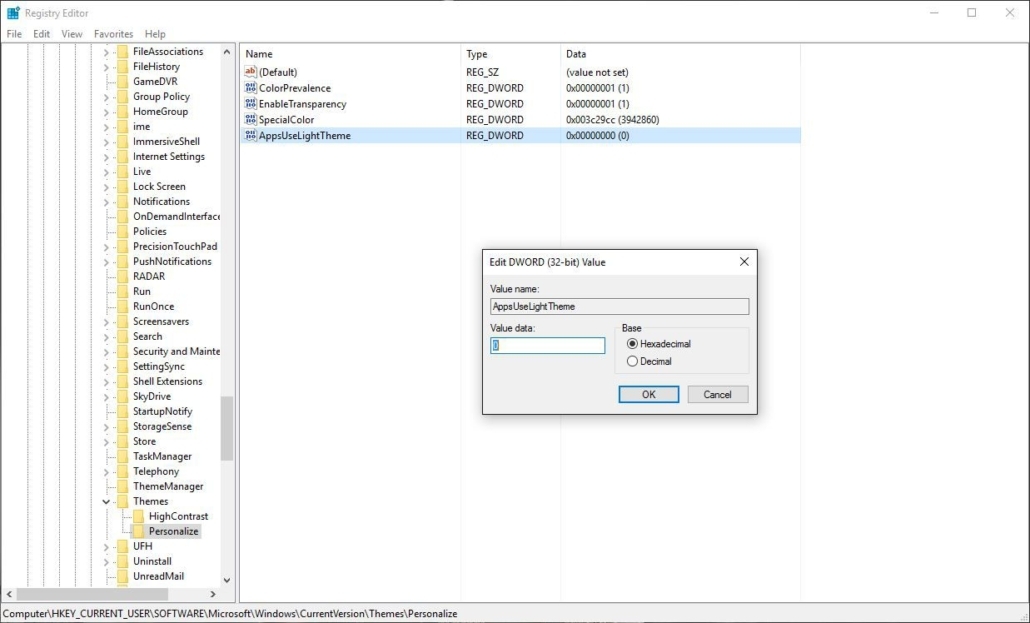Windows 10 has been introduced since July 2015 and has received mixed reviews. Privacy issues with Cortana and in windows itself was a real issue. On the other side of things though it has gotten good reviews for the new Edge browser some saying it is great to use. I have never really hated any version of Windows except Vista. Vista was just bad despite what you may here. Whenever I see a device with Vista my first though is always to upgrade it to at least Windows 7 which will fix a good amount of issues anyone runs into when using Vista.We are now on Windows 10 and from the door out it has been pretty good. Of course there were bugs but Microsoft has been good at fixing the issues. Overall Windows 10 is solid… Well it feels pretty solid. So here are some tips and tricks to help things out. You may know some of these but some you may not. You should be able find something though to help you out.
If you play around with windows you will find options to customize your desktop.
The lock screen has been given some love. You can choose between the default Microsoft backgrounds or you can upload your own background. Once you do that you can change what shows on the lock screen, namely application statuses. By default there aren’t that many to choose from for my tastes. I will check if there are ways to add more.
Bypass the Login Screen
You probably could care less for the lock screen and you want your PC to login automatically. In other versions of Windows you can do this and in windows 10 it has not gone away. Now you should only do this if you have no security and privacy concerns at your home. Pranks or stolen data is not cool.
So if you still want to do this. Click the Windows key, type netplwiz, and hit Enter. This will launch the User Accounts manager. From the list you will see the users on your PC. Just select the account you want your PC to log into by default and uncheck the option Users must enter a user name and password to use this computer then click Apply. After enter your password and confirm with OK and, boom!, you will not have to login again. You can reverse this change later on if you want to.
Start Menu
You can change the color of the start menu. In Windows 10 the start menu has gotten bigger. Minus the Start Screen from windows 8 but that was really annoying for a lot of people. Bringing the start menu back was a good move for Microsoft but then again removing it was also their bad idea. So not being able to change its color is a great move away from Microsoft’s norm which is less customization. In the options you can also choose to allow the start menu color to change based on colors in the current background. Which is cool cause if you so choose to have your background change ever so often (also an available feature) your start menu color will also change.